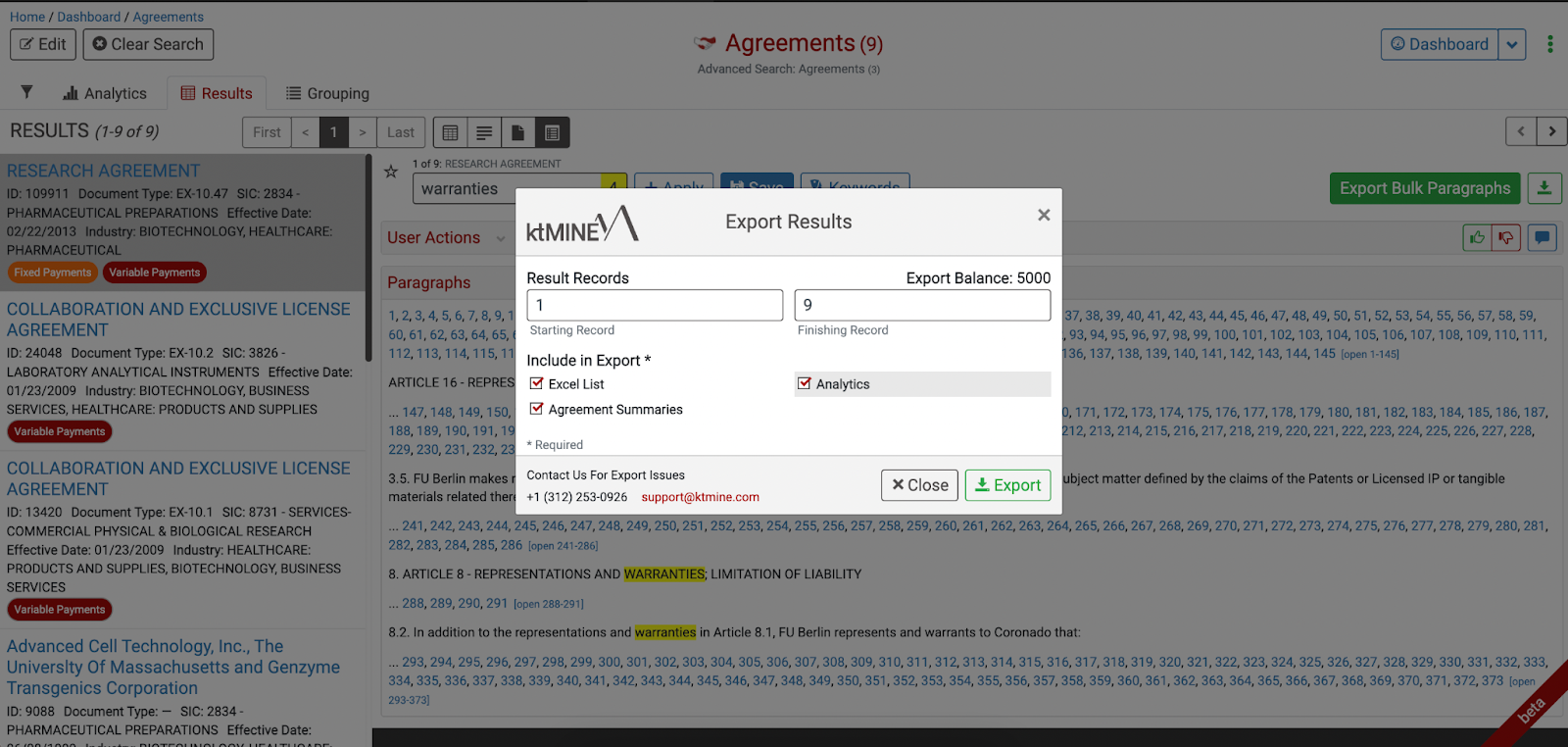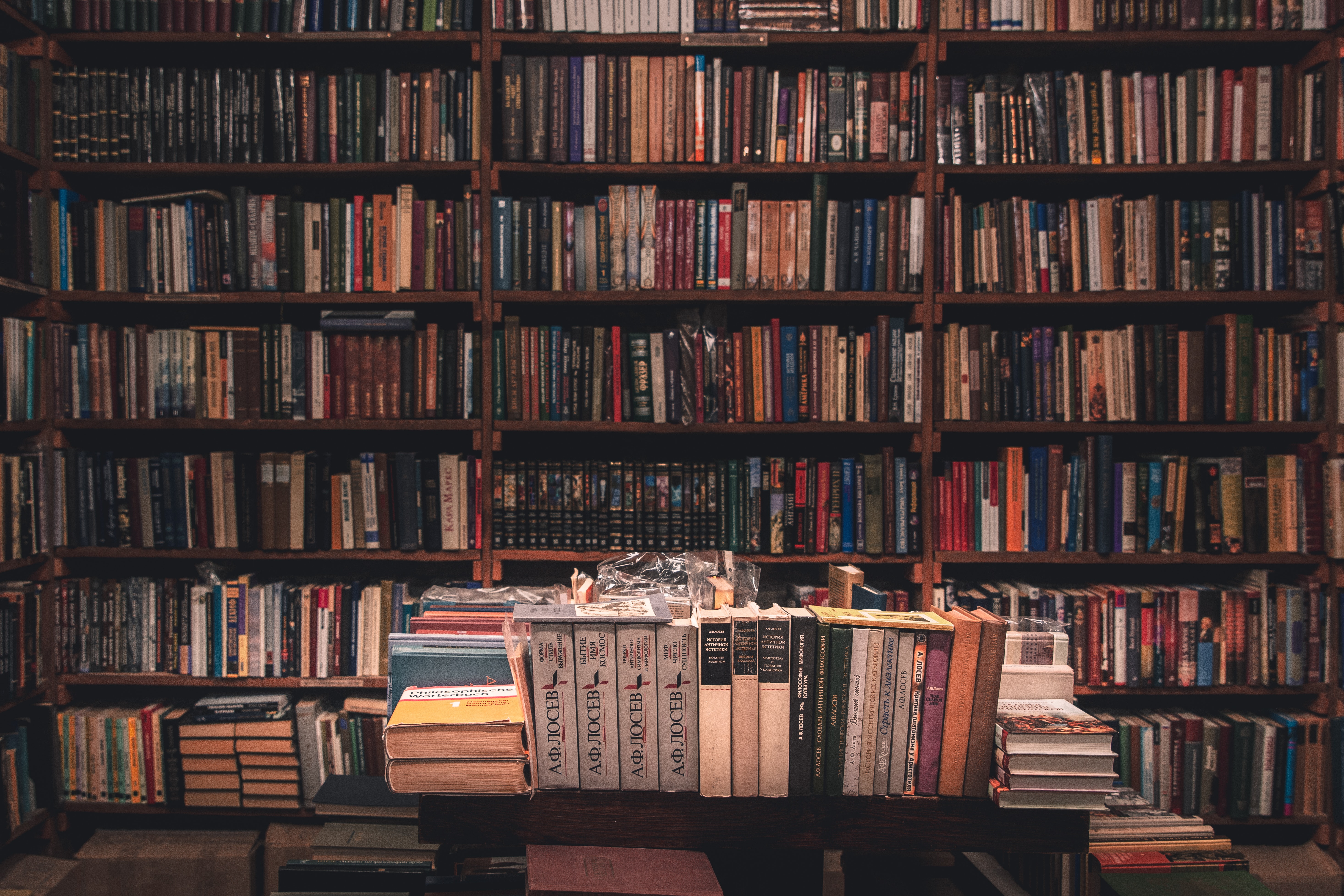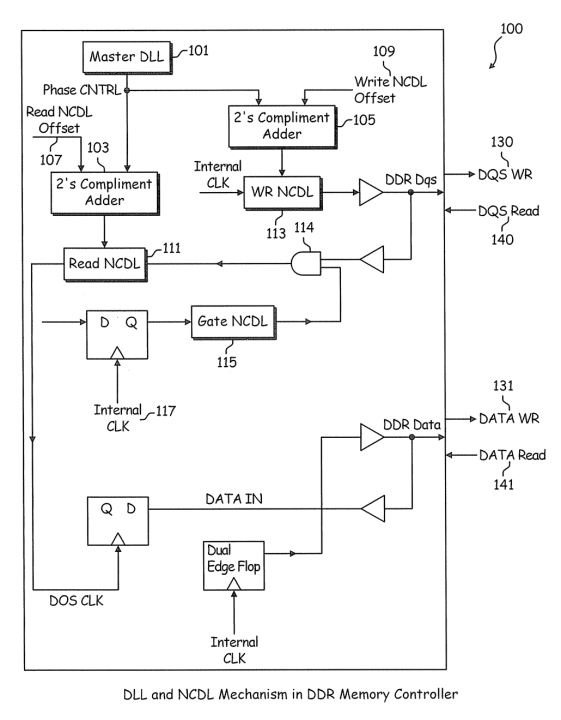On May 24, 2022, ktMINE hosted the webinar “Capitalizing on Commercialization: Questions your Technology Transfer Office Should be Asking.” During this webinar, Michelle Santoro, Jake Sweeney, and John Wiora went into detail regarding questions they have received from Technology Transfer Offices, why those questions are essential to a sound commercialization strategy, and how to leverage ktMINE applications to find the answers. Below walks you through how to leverage ktMINE applications to find the answers to the questions Technology Transfer Office should be asking. Access to the full recording can be found on our website.
What has my potential licensee agreed to in the past?
Leveraging the ktMINE Profiles App, you can analyze the IP data of any company identified in the public domain. To start, you are able to go into your saved searches, where you can analyze the combined IP profile of a past saved search. This will bring you to the company’s dashboard and its subsidiaries’ overview. Over to the left side, you will be able to see various sections to choose from, including any Connections, which will display all entities that have any IP relationships. Agreements contain lists of agreements pertaining to entities. You also can filter by Grouping, Contains (contains royalties), Filing Date, Effective Date, SIC Codes, etc.
Take a look at the following search example of ‘GlaxoSmithKline’.
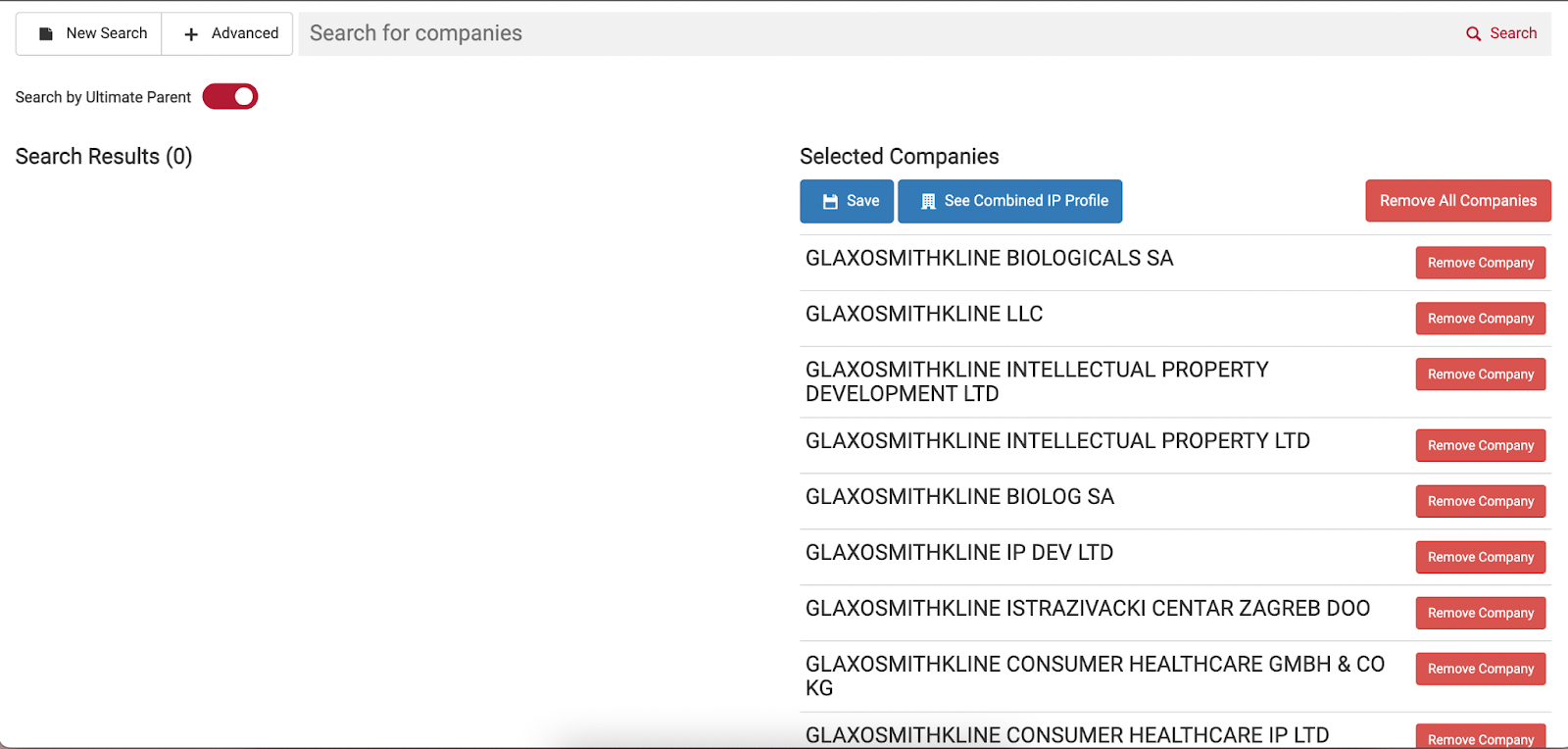
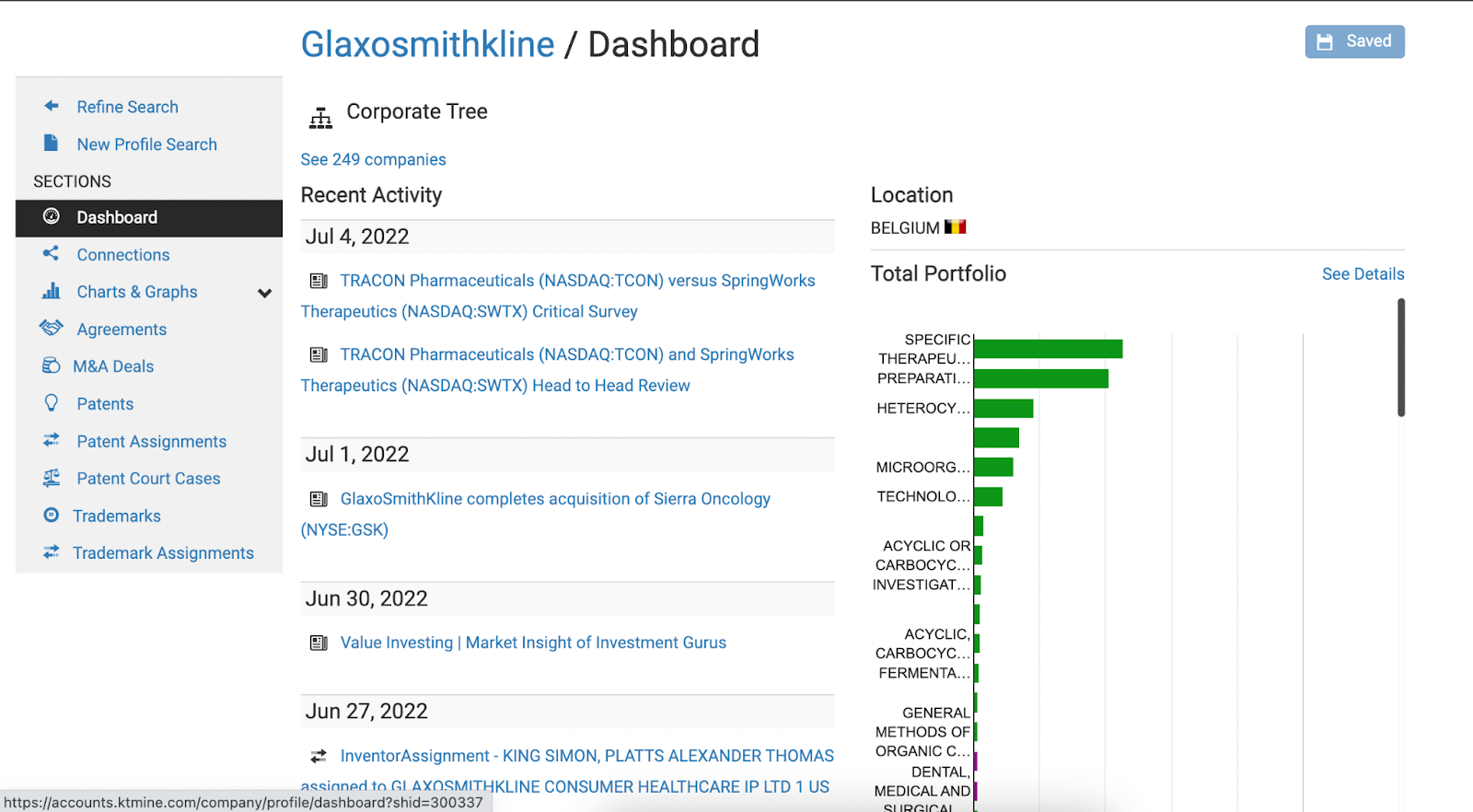
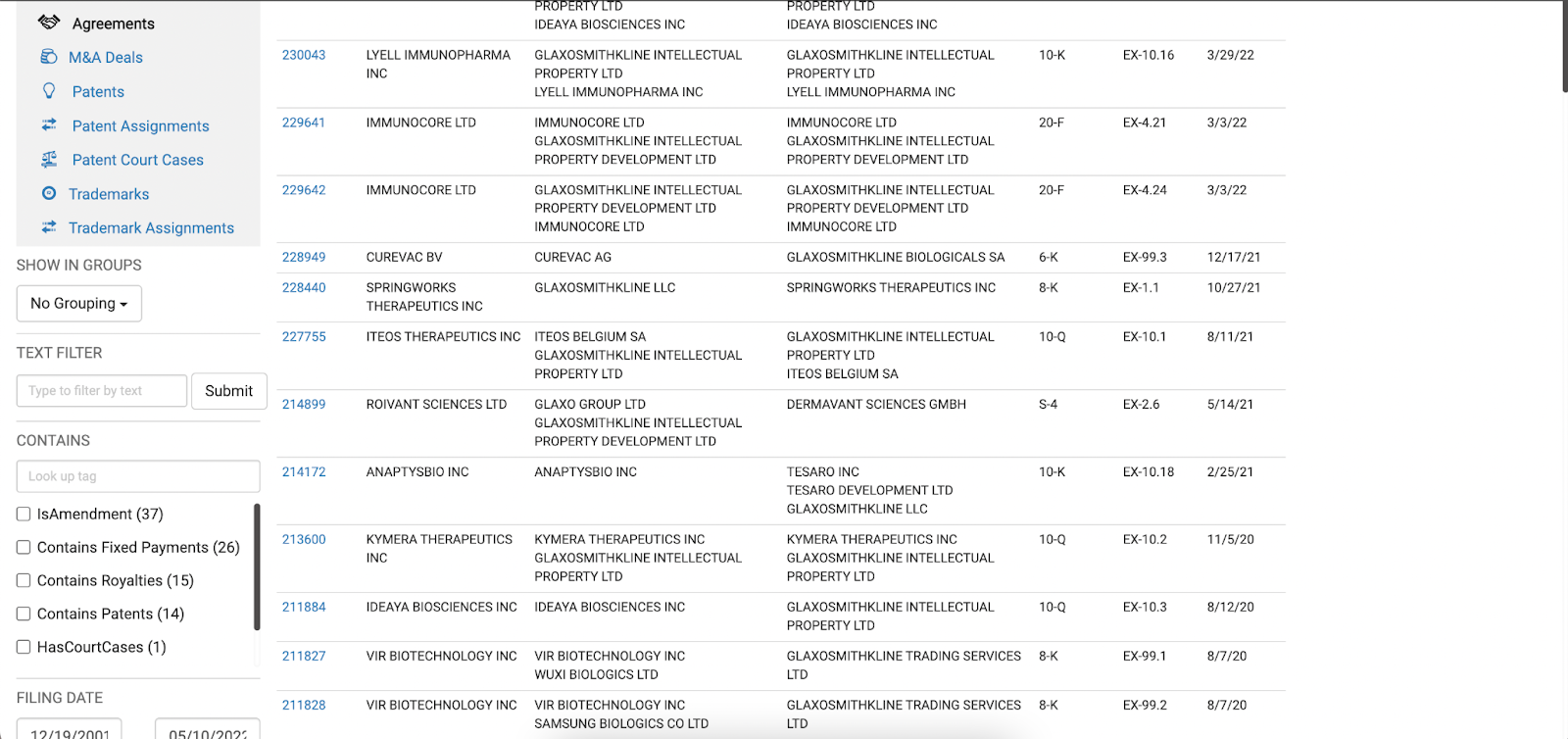
How can I set the payment for my transaction?
Heading into the Benchmark App, you can search for specific keywords using the Document Summary Field filter. From here, you can go directly into the analytics view. The analytics view consists of 50 different charts to choose from, examples of which can be found below. The view defaults to Recommended charts, however, selecting the drop-down menu gives you the ability to view all chart options. These charts are high-level overviews of the payment information, however, you can click on specific charts, view the underlying data, and gather additional information.
Take a look at the following search for the keyword ‘Proteins’.
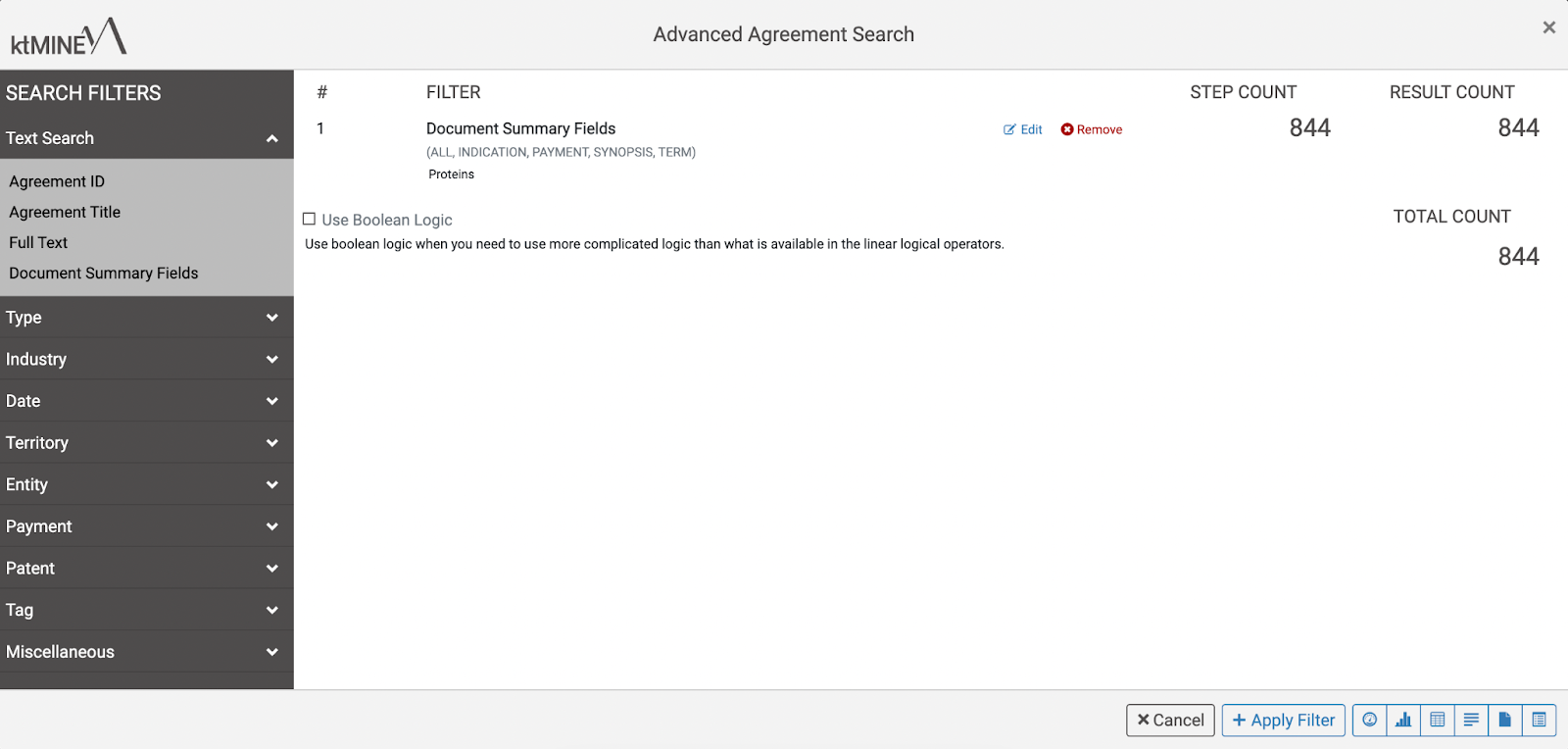
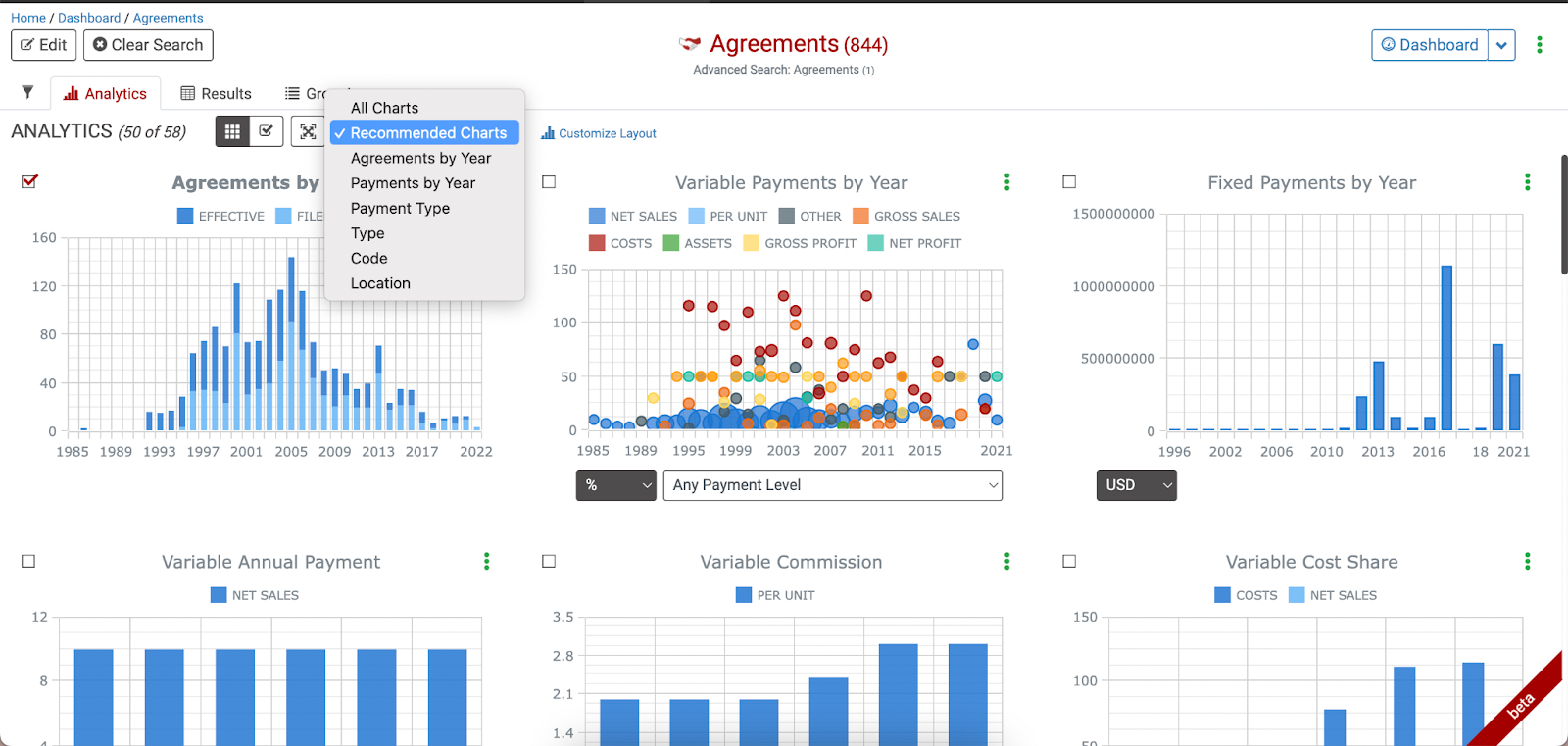
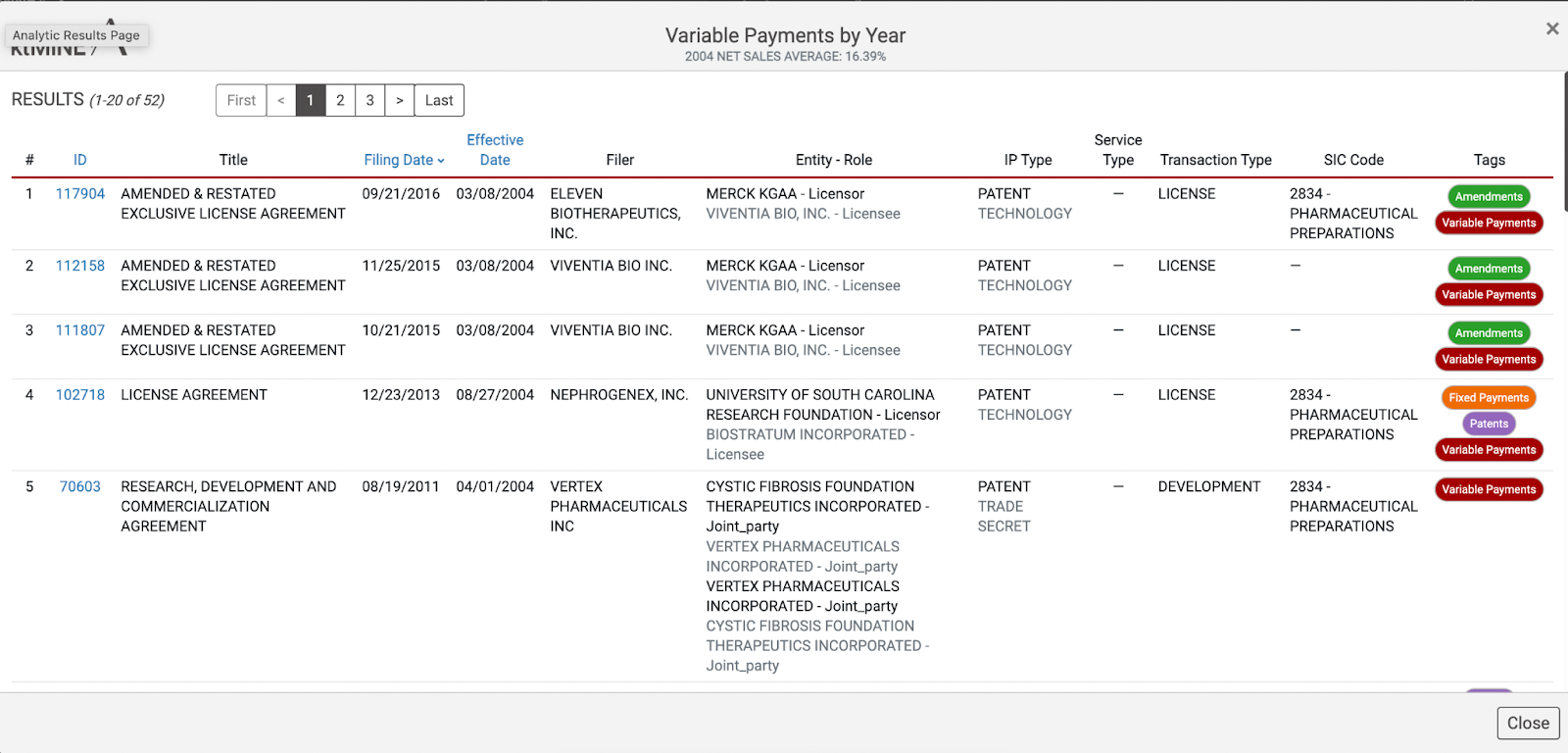
How are other TTO’s structuring their agreements?
Staying within the Benchmark App, you can edit your current search which brings you back to the original search filter categories. From here you can select the ‘Entity’ and Entity filter. In the example below, we selected ‘University’ as our entity organization, hit apply, and jumped into our Profile view. The Profile View shows an overview of each agreement on the left side. On the right side, we see additional information about the selected agreement. Scrolling down, you can find payment information such as variable and fixed payments, and under payment information, you can find patent information.
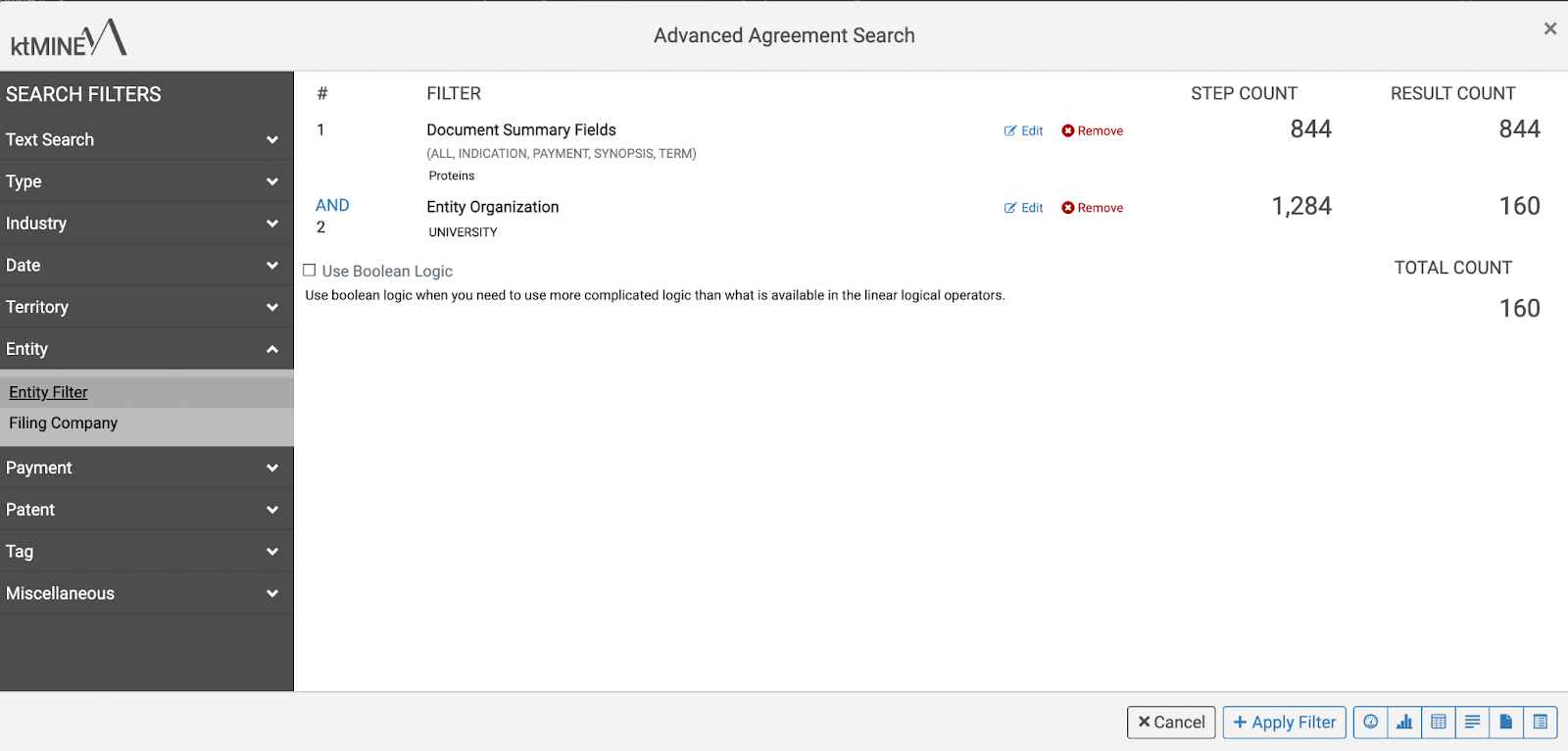
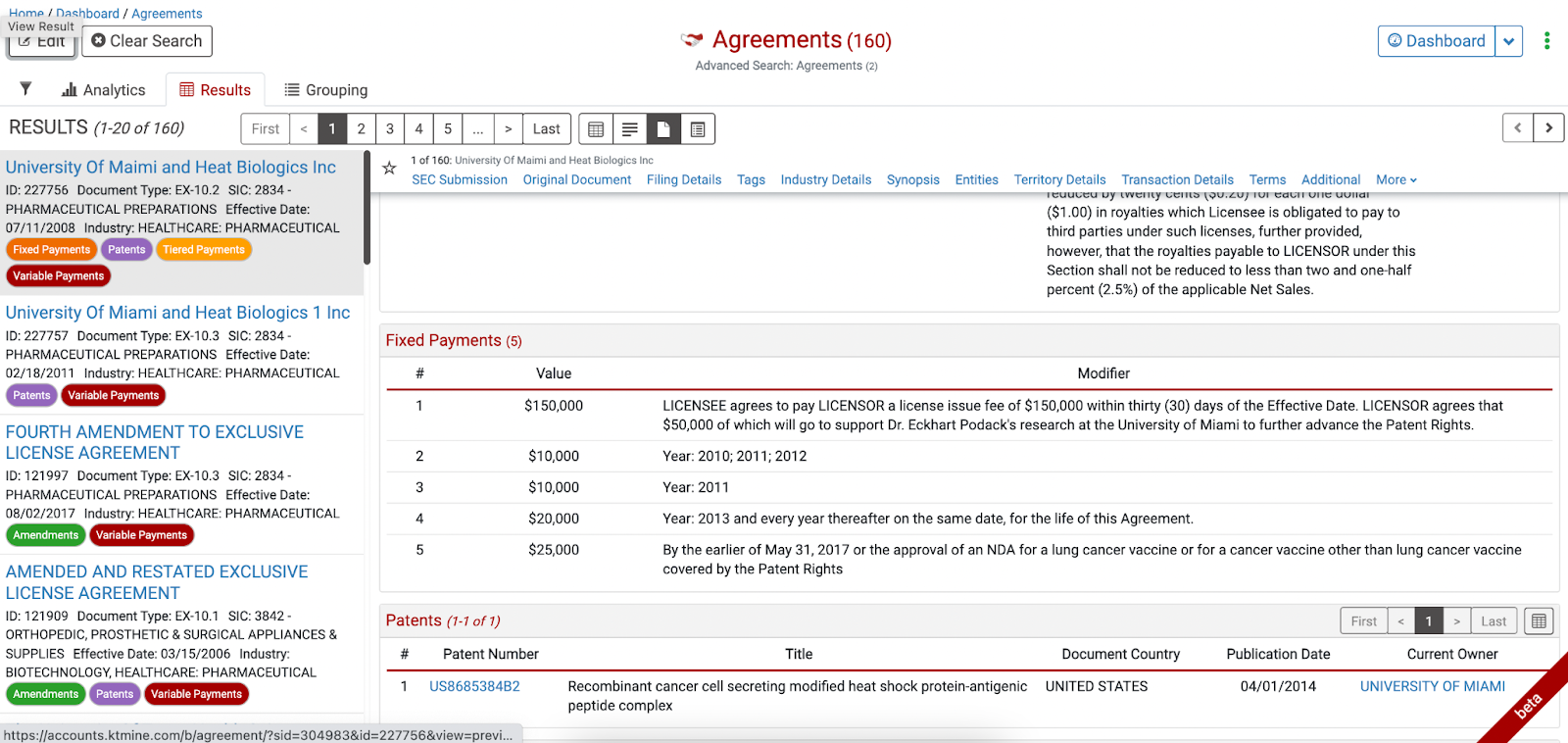
What other licensing options do I have?
Heading back to our search filters (edit), you are able to add in a Transaction Type, under the Type category. We suggest selecting ‘Collaboration’ and ‘Joint Development’ before going to the new Paragraph View. Paragraph View serves as a keyword search, similar to a control + F function on your browser. You have the ability to search by any keyword of interest. For example, you can search for ‘warranties’ to quickly find payment terms in each agreement. You have the ability to save frequently used keywords, finding those saved keywords in the ‘Keyword’ bank. When keywords are applied, you can select any of the collapsed sections to go through agreements and search through granular details.
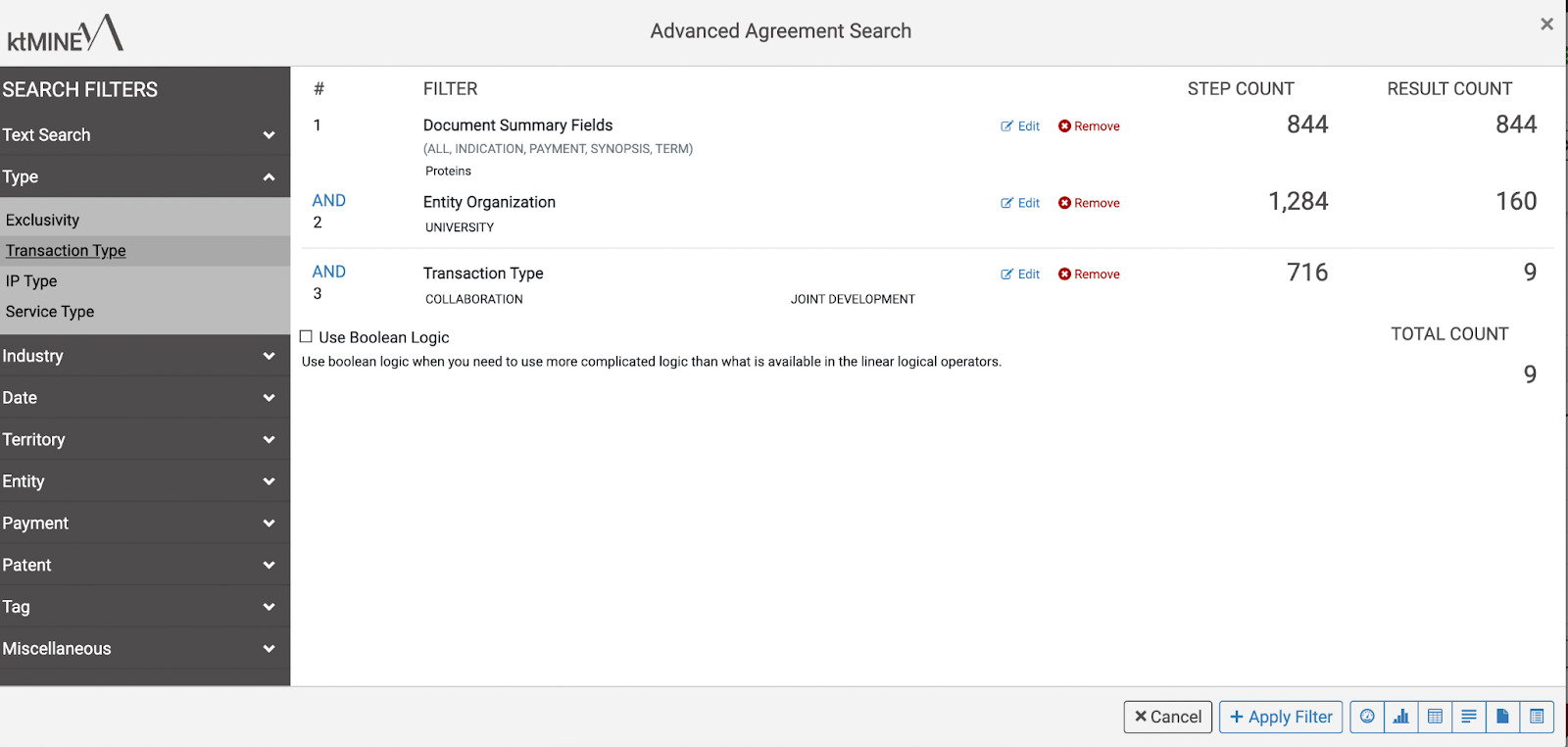
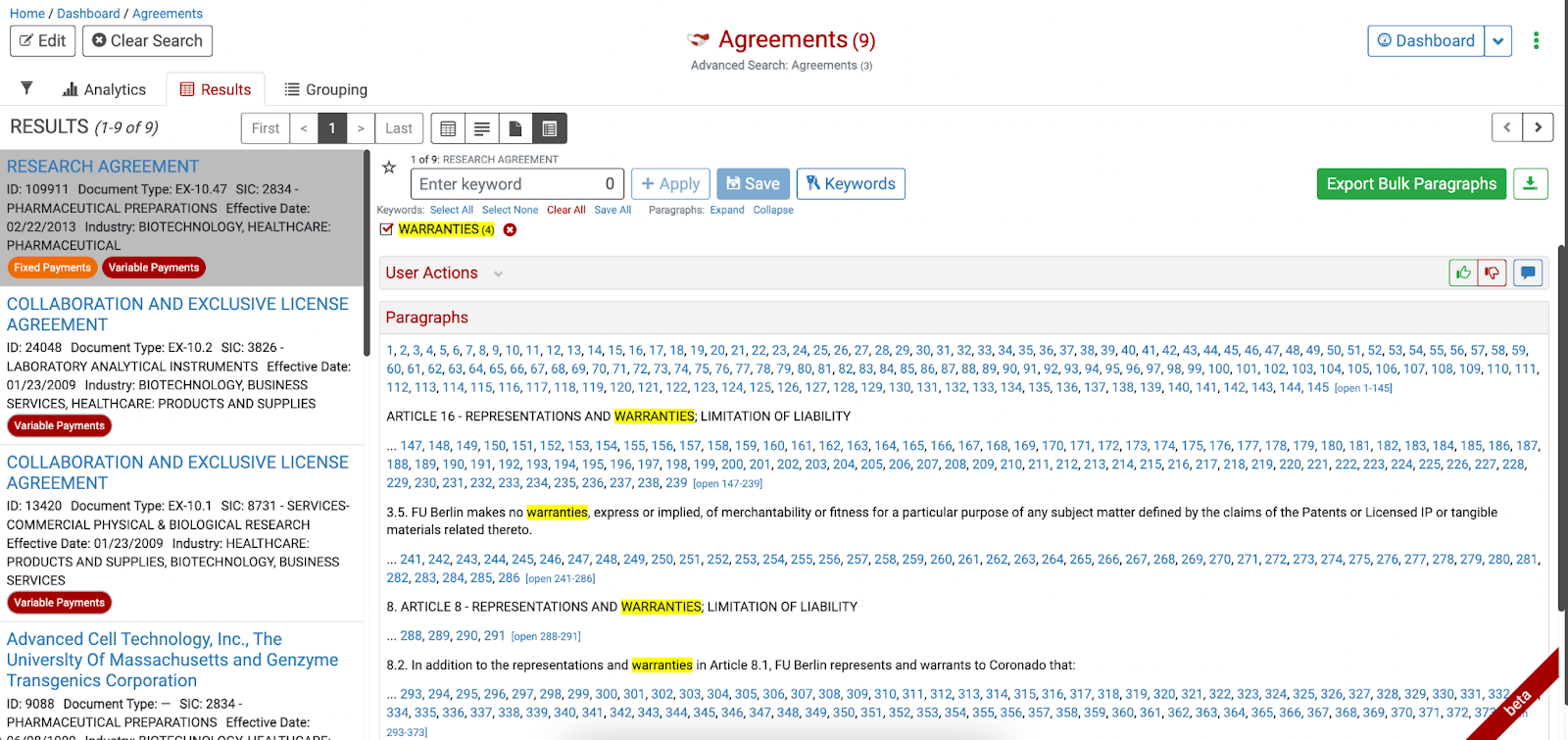
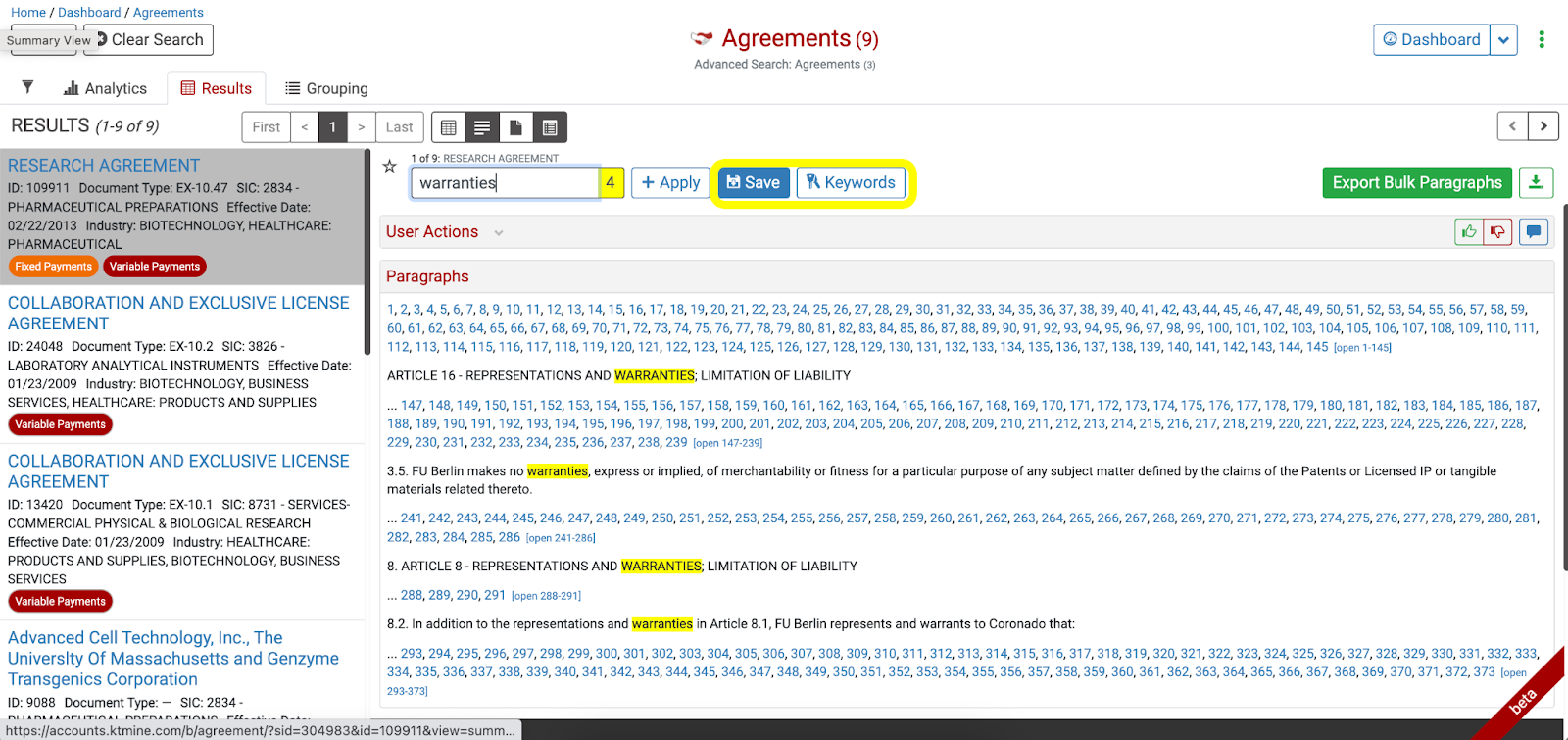
How can I support my transaction internally with my director?
The Benchmark App also boasts export functionality, allowing you to present results internally that support and justify your research. When exporting, you are presented with three options. Export Excel List, Agreement Summaries, and Analytics. Analytics will download PDF versions of the analytics charts while Agreement Summaries export agreement results. Excel List provides an exported Excel list that includes search filters, include/exclude matrix, agreements, statistics, and patents. You also can run different projects by selecting user actions (include, exclude, and comment) on each agreement.